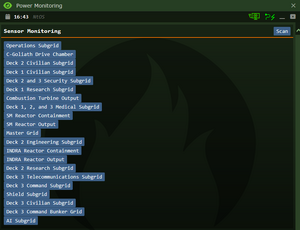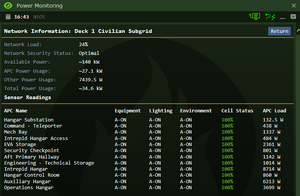Difference between revisions of "Engineer"
m |
(Added 2 pictures for power management section.) |
||
| (28 intermediate revisions by 8 users not shown) | |||
| Line 1: | Line 1: | ||
{{JobPageHeader | {{JobPageHeader | ||
|headerbgcolor = | |headerbgcolor = #E8891D | ||
|headerfontcolor = white | |headerfontcolor = white | ||
|stafftype = ENGINEERING | |stafftype = ENGINEERING | ||
|imagebgcolor = # | |imagebgcolor = #E8C61D | ||
|img = | |img = Engineer-nbt.png | ||
|jobtitle = Engineer | |jobtitle = Engineer | ||
|access = Engineering, Tech Storage, External | |access = Engineering, Tech Storage, External Airlocks, Maintenance, Engines | ||
|difficulty = Medium | |difficulty = Medium | ||
|qualifications = At least 25 years of age, applicable Bachelors degree or 7 years experience in engineering-related field. | |qualifications = At least 25 years of age, applicable Bachelors degree or 7 years experience in engineering-related field. | ||
| | |employers = [[Hephaestus Industries]], [[Zavodskoi Interstellar]] | ||
|superior = [[Chief Engineer]] | |superior = [[Chief Engineer]] | ||
|duties = Start the engine, | |duties = Start the engine, repair the hull, point an emitter at a blob. Forget your insulated gloves and shock all of the blood from your body after touching a wire. | ||
|guides = <!--[[Guide to Engineering]]--> [[Hacking]], [[Guide to Construction]], [[ | |guides = <!--[[Guide to Engineering]]--> [[Hacking]], [[Guide to Construction]], [[Guide to Thrusters]], [[Supermatter Engine]], [[Telecommunications]], [[Guide to Shields]], [[Guide to Gunnery]], [[Bluespace Drive]] | ||
}} | }} | ||
As a '''Ship Engineer''' you are the | As a '''Ship Engineer''', you are the individual who provides power to the ship and keeps it running. When called upon, you may also be asked to hack a door, debug a vending machine, and clean up a [[Xenobotanist]]'s [[K'ois|mess]]. You watch over the engine, ensure the electrical machinery aboard the ship is up and running, and, most of all, repair the ship when it inevitably explodes due to [[Guides#Antagonist_Guides|unforeseen consequences]]. | ||
== Equipment == | == Starting Out and Equipment == | ||
You | You spawn in your engineering break room, right next to shield control and above the engineering deck. Your initial equipment is a hard hat, [[File:T-ray.gif]] a t-ray scanner, [[File:Beltengineer.png]] a tool belt, and assorted departmental uniforms and headsets. Downstairs you will find the storerooms with numerous items to add to your loadout, some more useful than others: | ||
* [[File:Gloves_insulated.png]] '''Insulated gloves:''' Impossibly useful and found in an electrical locker, they shield your hands from any electrical damage you might take while you're dealing with wires. '''Never forget insulated gloves.''' | |||
* [[File:Multitool.gif]] '''Multitool:''' Found in an electrical locker. Useful for hacking doors, checking the power running through cables, and changing the color of cable coil. | |||
* '''Debugger:''' An entire IT department, now in your pocket! Fixes rampant software in vending machines and APCs | |||
* [[File:Gps.png]] '''Global positioning device:''' Found in your personal locker. Click on it while it is in your hand to set your GPS tag, and track other GPSes. | |||
* [[File:Station Bounced Radio.png]] '''Shortwave radio:''' Like your headset, except not dependent on [[Telecommunications|telecomms]] infrastructure. This makes it a necessity for emergency situations where the network is down. You'll want to leave the speaker on and the microphone off, otherwise you'll broadcast every sound around you at all times. To speak into it without switching the mic on, preface your messages with :r if it's in your right hand or :l if in your left. For example: ":r Oh no, comms are down!" | |||
* [[File:WeldingHelmet.png]] '''Welding goggles/helmet:''' A helmet or set of goggles to be worn when you are welding; if you don't wear them while you weld, say hello to eye damage. | |||
* '''Geiger counter:''' Measures radiation in IUs. Good for safe reactor operation or confirming suspected radiation. | |||
* '''Antifuel grenade:''' Neutralises fuel in a circular radius. Perfect for handling spillages quickly. | |||
* '''Engineering tape:''' Cordons off work areas and blocks airlocks. The tape can be taken down with wirecutters or by clicking with harm intent. | |||
* [[File:Analyzer.png]] '''Analyzer:''' An air alarm that fits in your hand! Either use in hand to analyse gases around you or on a container of gas. | |||
* '''Tape roll:''' Not to be confused with engineering tape. Allows you to stick notes to surfaces. | |||
* '''Hammer:''' Similar uses to a crowbar. Also capable of repairing damaged (but not broken) airlocks: click the airlock with a hammer and steel in your other hand to place the sheets, then weld them in place. | |||
* '''Extinguisher refiller:''' Use on an empty extinguisher to refill it. To refill the refiller, [[File:Screwdriver tool.png]] unscrew and use it on an extinguisher cart, such as the one in hard storage. Make sure to [[File:Screwdriver tool.png]] screw it back before refilling another extinguisher. | |||
In your loadout and in your personal equipment locker, you can equip items such as drop pouches, webbing, and engineering overalls. These have several extra storage slots that you can use to store your myriad equipment. Hazard vests enable an engineer to wear an emergency oxygen tank in the suit storage slot. And of course, your suit sensors are excellent to enable for when you fall victim to a workplace accident. | |||
In the Engineering storage room, there are also stacks of steel, glass, plasteel, and inflatable doors. It is highly recommended you prepare a duffel bag with materials, circuit boards, and any extra gear you may require, so you may quickly respond to any damages that occur. It is also helpful to have a [[Guide to EVA|prepared voidsuit]]. To assemble one for yourself, apply magboots and a helmet to the main suit item, and fill an oxygen tank. Attach the oxygen tank to the suit, and equip the suit when necessary. Remember your magboots when entering a vacuum! | |||
Hard storage, located next to the supermatter reactor access, contains several essential pieces of equipment: | |||
* '''Portable generator:''' Sends power into the grid below it, assuming it's on top of a wire knot. The stock one runs on graphite. First, make sure you have laid a [[File:CableCoils.png]] wire knot where you want the generator to go. The simplest way is to just click the bare tile with your cables—but make sure it runs into the grid you want powered. Then [[File:Wrench.png]] wrench the generator on top, put in the graphite found in the yellow crate, and switch it on. Now you have power! Remember: you can ensure it's connected properly by using a multitool on the line. If there's power, you did it right. '''Remember to inspect the generator for its safe output and not to exceed it.''' | |||
* '''Radial floodlight:''' The power of the sun in the bounds of a tile (or at least the light of it). [[File:Wrench.png]] Wrench it on a [[File:CableCoils.png]] wire knot like the generator and switch it on. If you laid the line properly and it's powered your retinas should be burned out. | |||
* '''Shield generator:''' Used in pairs. [[File:Wrench.png]] Wrench each on a [[File:CableCoils.png]] wire knot and make sure there is a direct line between them, then flick them on. Creates a straight impenetrable energy barrier that notably doesn't block atmosphere. Not covered by warranty. | |||
* [[File:Emitter.png]] '''Emitter:''' Feared by eldritch horrors across the Spur. Turn it towards what you want to atomise, lay a [[File:CableCoils.png]] wire knot below it, [[File:Wrench.png]] wrench, [[File:Welderon.gif]] weld, and you're ready to fire! ''Don't stand in front of it...'' | |||
* '''Shield projector:''' Not to be confused with the shield generator, these work by themselves. Simply [[File:Wrench.png]] wrench one on a [[File:CableCoils.png]] knot, mark where you want the shield to be with engineering tape, use a [[File:Multitool.gif]] multitool on the tape, and switch it on. The resulting shield blocks atmosphere but is vulnerable to kinetic forces, like carp or your coworkers. | |||
More materials and equipment can be found in maintenance near hard storage or downstairs by the starboard thrusters, but if at any point you're missing something don't hesitate to order it from Operations! | |||
== Doing Your Duty == | == Doing Your Duty == | ||
Your primary task is to keep the ship powered, and the air supply breathable and inside the ship. Apart from that, you will frequently face smaller events such as glitching vending machines, broken cameras, or the occasional wall-destroying fungi. All of these are simple to fix, and can be overcome by communication with your team and a clear head. Your teamwork, however, will be tested when the level 7 biohazard alarm rings. | |||
=== Starting the Engine === | === Starting the Engine === | ||
''See: [[Supermatter Engine]]'' | |||
Your most important task at the start of the shift. Luckily, provided you follow directions, it is simple to set up. It is ''highly recommended'' that you ask a more senior engineer to assist you with engine setup if you are new to the work. | |||
=== Working the Thrusters === | |||
''See: [[Guide to Thrusters]]'' | |||
The thrusters are the purview of your Atmospheric Technician colleagues; however, if they're not around, you might have to set them up yourself. Use the guide as a reference, and good luck! | |||
=== Bluespace Drive === | |||
''See: [[Bluespace Drive|Guide to the Bluespace Drive]]'' | |||
Running and maintaining the expensive Phoron-fueled Bluespace Drive that allows the Horizon to jump is another part of your job, one that you handle in conjunction with [[Atmospheric Technician|Atmospheric Technicians]]. While they handle the procurement and loading of Phoron and moderator gas mixes, you are responsible for the mechanical and electrical systems of it. Generally, the Drive can wait until everything else is done, and ultimately is optional to even set up. But if you and the Atmospheric Technicians choose to, you can load it up for some happy jumping. | |||
=== Fixing the Ship === | === Fixing the Ship === | ||
''See: [[Guide to Construction]]'' | |||
As an engineer, it is your job to repair a door, re-pressurize a vented area, seal a hull breach, or repair broken furniture. This versatility also gives you the leeway to start renovation projects on the ship, and add elements that weren't there prior for convenience. However, this requires permission from the [[Chief Engineer]] to start out on. | |||
=== Power Management === | === Power Management === | ||
So you've started a reactor and given the ship a source of power for the shift (you have haven't you?). Great! Now it's your responsibility to keep the power flowing. | |||
==== Substations ==== | |||
Every sub-grid on the ship is supplied with power by a substation with an [[file:SMES.gif]] SMES. For most subgrids, power feeds into the SMES through a red line and then goes out to the department's [[file:Apc.png]] Area Power Controllers (APC) through a green line. It can be ''very'' difficult to track the substations down in an emergency where time is precious, so here's a list of every substation and its location: | |||
* '''Operations Subgrid:''' Deck 1, starboard, between the warehouse and morgue in maintenance. | |||
* '''C-Goliath Drive Chamber:''' Deck 1, starboard, with the C-Goliath. Next to starboard propulsion and the gravity generator. | |||
* '''Deck 2 Civilian Subgrid:''' Deck 1, fore, between the Spark and Intrepid hangars in maintenance. | |||
* '''Deck 1 Civilian Subgrid:''' Deck 1, behind technical storage next to the lifts. | |||
* '''Deck 2 and 3 Security Subgrid:''' Deck 1, fore, between the Intrepid and Quark hangars in maintenance. | |||
* '''Deck 1 Research Subgrid:''' Deck 1, port, between atmospherics and the combustion turbine in maintenance. | |||
* '''Combustion Turbine Output:''' Deck 1, port, next to atmospherics and xenoarchaeology. | |||
* '''Deck 1, 2, and 3 Medical Subgrid:''' Deck 2, between operations and medical. Beside the morgue lift. | |||
* '''SM Reactor Containment:''' Deck 2, inside the supermatter reactor bay. Its output is connected to the emitter through an orange line. | |||
* '''SM Reactor Output:''' Deck 2, outside the supermatter reactor bay and beside the monitoring room. Not to be confused with the containment. | |||
* '''Master Grid:''' ''Everywhere on the ship,'' running from the supermatter, INDRA, and combustion turbine to all of the subgrids. Also powers some APCs that can be seen with the power monitoring program. | |||
* '''Deck 2 Engineering Subgrid:''' Deck 2, aft, behind the Chief Engineer's office in engineering. | |||
* '''INDRA Reactor Containment:''' Deck 2, inside the INDRA reactor bay behind a borosilicate window. | |||
* '''INDRA Reactor Output:''' Deck 2, next to the entrance to the INDRA and monitoring room. | |||
* '''Deck 2 Research Subgrid:''' Deck 2, between security and xenobiology in maintenance. | |||
* '''Deck 3 Telecommunications Subgrid:''' Deck 3, inside the entrance to telecommunications next to the shield generator. 🚧 | |||
* '''Deck 3 Command Subgrid:''' Deck 3, nestled between the washroom, holodeck alpha, consular office A, and the bridge. | |||
* '''Shield Subgrid:''' Deck 3, inside the shield generator bay beside the engineering break room (where you spawn). | |||
* '''Deck 3 Civilian Subgrid:''' Deck 3, aft, between the engineering break room and main elevator in maintenance. | |||
* '''Deck 3 Command Bunker Grid:''' Deck 3, port aft, inside the command bunker. 🚧 | |||
* '''AI Subgrid:''' Deck 3, port aft, inside the AI foyer beside the command bunker. Accessible by airlock. 🚧 | |||
(🚧 indicates a location the [[Chief_Engineer|Chief Engineer]] has access to but '''not''' engineers) | |||
==== Power Monitoring ==== | |||
[[File:Sensor_Monitoring.png|thumb|The main list of subgrids. You may have to hit the "scan" button to refresh if none are visible.]] | |||
[[File:Network_Information.png|thumb|Clicking a subgrid brings you to this window detailing its information, in this case Deck 1 Civilian.]] | |||
Wanna see how the grids are doing? Open the ''Power Monitoring'' program on an engineering computer and click "scan". That's a big list, but don't worry! Each option is simply one sub-grid of the ship's greater grid. To learn about the difference between sub-grids and the "main" grid, see the [[Engineer#Power_Storage_Units|Power Storage Units]] section below. Clicking a sub-grid brings you to a window labelled "Network Information: [name of the grid]". That's a lot of numbers! Let's break it down into more digestible chunks: | |||
* '''Network Load:''' How much of the power available to the grid is in use. 100% indicates the grid is consuming more than is sustainable, and you may want to consider increasing available power by raising the substation's output with the [[Engineer#Setting_Up_RCON|RCON.]] If the substation itself doesn't have enough power to draw on, consider starting another reactor or finding some other power source. | |||
* '''Network Security Status:''' Don't worry about this, it's just the status of the sub-grid's firewall. If it's showing as irregular for some reason you ''may'' want to investigate the grid in person. [[Traitor|But why would someone hack a power grid, anyway?]] | |||
* '''Available Power:''' Exactly how much power is available to the grid, measured in watts. Remember: 1 kilowatt is 1,000 watts, 1 megawatt is 1,000 kilowatts. This either indicates how much power is running through the main grid (if the sub-grid is bypassed) or what the output for the substation is set to. | |||
* '''APC Power Usage:''' How much power draw is from the [[file:Apc.png]] APCs, which control life support and most machinery. | |||
* '''Other Power Usage:''' Power draw from anything ''not'' an APC, like an [[file:SMES.gif]] [[Engineer#Power_Storage_Units|SMES.]] | |||
* '''Total Power Usage:''' The combined total of APC and Other Power Usage. Compare this to Available Power to see how much excess power you have. | |||
The ''Sensor Readings'' section shows data for each individual APC relying on the grid. It's fairly self explanatory: | |||
* '''Equipment, Lighting, and Environment''' are the three main settings on an APC. The "A-" before A-ON/OFF indicates it's set to automatic, meaning it will automatically shut off to preserve power when it's limited and turn on when plentiful again. | |||
* '''Cell Status''' should be 100%, green is good. If it's low, dropping, or, God forbid, ''not'' green, refer to the ''Network Information'' to see if the grid is getting enough power. If the network load is good and the APC is ''still'' losing charge, there may be a break in the line between it and the substation; you'll have to investigate on foot. Remember the APC's name, it should help point you in the general direction! | |||
* '''APC Load''' is how many watts the APC is consuming, influenced by whether the three settings are on and what machinery is connected to the APC. Abnormally high loads should be investigated, especially if the grid can't handle it. | |||
===Power Storage Units === | |||
''See: [[Guide_to_Hacking#Supermagnetic_Energy_Storage_Unit|Guide to Hacking]] and [[Guide_to_Construction#Super_Magnetic_Energy_Storage_(SMES)|Guide to Construction]]'' | |||
<!-- This section could be made into a whole new page, perhaps a Guide to Power, or merged with the construction page. For now, since PSUs are solely engineer's domain, it's set here --> | |||
[[File:PSU Diagram.png|thumb|A diagram of the supermatter's PSU. | |||
'''Red''' indicates at least one wire knot where a cable line ends. When lines have overlapping knots they are connected. | |||
'''Green''' is the input line. Note it ends with a knot under the terminal, the only way they can work. | |||
'''Blue''' is the output. Note how it feeds into the terminal of an APC. | |||
'''Cyan''' is the bypass, running from input into the breaker box and then output, merging them. The wires directly under the breaker disappear when it's disabled, separating the grids.]] | |||
A Power Storage Unit (PSU), or Superconducting Magnetic Energy Storage (SMES), is an industrial battery capable of drawing electricity from one power grid and sending it to another. This allows Horizon's grid to be divided into multiple sub-grids, each powered by a self-sustaining PSU called a "substation". The reactors feed power into their PSUs, which feed the master grid, which feeds the substations, which feed the local department grids, which feed their APCs. If you're ever confused between the master grid and a sub-grid, remember that the master grid is the red line and the department grids are all green. | |||
Power enters both [[file:SMES.gif]] PSUs and [[file:Apc.png]] Area Power Controllers (APC) through a terminal. The output leaves through a wire knot under the PSU, which if wired properly never has to touch the input line running into the terminal. If a PSU lacks the power demanded by its local grid, you can open the floodgates to the master grid by enabling its '''breaker bypass'''. A breaker, which is always beside a PSU, creates a wire bypass from the input grid to the output grid when enabled, and removes it when disabled. This merges the grids and "bypasses" the PSU entirely, hence the term. All substation breakers start the round enabled. You can learn more about breakers and when to turn them off in the RCON section further down. | |||
==== Magnetic Coils ==== | |||
Every PSU is comprised of 1-6 magnetic coils which determine the unit's stats. A PSU will always start with 1 coil when it's constructed. More can be added by clicking a unit with a coil while it's screwed open, has 0% charge, and completely turned off. But be careful: once a coil is in, the only way to get it out is to disassemble the entire unit. You can see what coils are in a PSU by examining it while the hatch is open. Coils have 2 stats: '''capacity''', how much more charge a PSU with it can hold, and '''throughput''', how much more power it can input/output. Our Lord and Saviour [[Notable_Humans#Titanius_Aeson|Titanius Aeson]] has bestowed upon us 3 types of magnetic coils, each with varying stats: | |||
* '''Superconductive magnetic coil'''. Jack of all trades, master of none. While it has only decent throughput and capacity, it's a safe bet for a basic PSU and is the only coil that can be ordered from operations. | |||
* '''Superconductive transmission coil'''. As its name suggests, it ''transmits'' the most power with the highest throughput. The downside is its capacity is a fraction of the throughput, meaning though it will charge fast it will deplete itself just as quickly. | |||
* '''Superconductive capacitance coil'''. The opposite of the transmission coil with the highest ''capacity'' at the cost of abysmal throughput. A PSU with these will hold a charge for hours—assuming you have time to charge it to 100% with such low input. | |||
You can find a crate with every type of coil in engineering hard storage. Mix and match to experiment with different setups! | |||
==== Construction ==== | |||
# Set a wire knot on the tile the PSU will go, ideally not facing where you want the terminal to be. This is the output line, and you'll want to plan ahead of time where it runs before the finished machine is in the way. | |||
# Use in hand at least 2 steel sheets, navigate to construction recipes and then machine blueprint. This will be your new PSU. You can pull it around if need-be or scrap it with wirecutters. | |||
# Click the machine blueprint with an empty hand to "finalise" it. | |||
# Add 5 power cable coils to the blueprint. | |||
# Insert a "superconductive magnetic energy storage" circuit board into the blueprint. You can find a crate with one in engineering hard storage or request one from the machinist/scientist. | |||
# If you examine the blueprint you can now see all parts required to finish it: 1 magnetic coil of any type and 30 power cable coils. Magnetic coils can be found in the same box with the circuit board or you can order them from operations. | |||
# Use a screwdriver on the blueprint once everything is in. You now have an anchored PSU. | |||
# Unscrew the PSU's maintenance hatch and, standing where you want the terminal to go, use 10 power cable coils on it. Screw the hatch back shut and your brand new PSU is finished! Make sure a powered line is running into the terminal and the output line under the PSU is connected to the grid you want powered. If you laid the wiring correctly the input should read as charging and the output as outputting. If not, refer to the PSU diagram to troubleshoot what you did wrong. | |||
# (Optional) With the hatch unscrewed use a multitool on the PSU to add it to the RCON. Always make sure it's screwed shut when you're done. You can check by examining. | |||
==== Deconstruction ==== | |||
# To safely diassemble a PSU it must first be fully discharged. Maximise the output while disabling the input and wait for the charge to reach 0%. | |||
# Once the PSU is discharged, make sure both input and output are off. It will forbid you from modifying it if either is on. | |||
# Unscrew the PSU's maintenance hatch and use wirecutters on it. This will cut the terminal. | |||
# Use a crowbar to pry out the PSU's components. You will be left with a machine blueprint. | |||
# Strip the blueprint's wires with wirecutters. | |||
# Disassemble the blueprint with a wrench. | |||
=== Setting Up RCON === | |||
RCON is the term for the remote-control power network that runs through the entire ship. When you set up the Supermatter at the start of the round, the power it generates will run freely through its connected power storage unit [[file:SMES.gif]], and to the rest of the ship. Depending on the setup you are using, this can mean any amount of electricity from three to ten megawatts running through the grid. | |||
There are several issues with this: | |||
* If someone accidentally touches a wire, they will be severely injured. | |||
* With no prior changes to RCON, the grid will attempt to supply every APC on the ship with an equal amount of power. Depending on the amount of power being generated by the engines, this can overload the grid and bottleneck the power. | |||
In practice, what this means is editing how much power each power storage unit receives from the engine. If you browse the <code>RCON Remote Control</code> program on an engineering console, you can see all of the substations on the ship. Each of these substations is labelled with the department and area they power. | |||
By default, the values all substations are set to are set to '''15,0000 watts input''', and '''14,0000 watts output'''. Below is a table that recommends values you can set each substation to. | |||
{| class="wikitable" | |||
|+ RCON Values | |||
|- | |||
! Substation !! Input Value (W) !! Output Value (W) | |||
|- | |||
| Deck 3 Civilian || 150,000 || 140,000 | |||
|- | |||
| Deck 3 Command || 150,000 || 140,000 | |||
|- | |||
| Engineering Lower Deck || 210,000 || 200,000 | |||
|- | |||
| Engineering Main Deck || 110,000 || 100,000 | |||
|- | |||
| Hangar || 150,000 || 140,000 | |||
|- | |||
| Medical || 150,000 || 140,000 | |||
|- | |||
| Operations || 150,000 || 140,000 | |||
|- | |||
| Research || 210,000 || 200,000 | |||
|- | |||
| Security || 150,000 || 140,000 | |||
|- | |||
| Service || 150,000 || 140,000 | |||
|- | |||
| Xenoarchaeology || 110,000 || 100,000 | |||
|} | |||
Research, which includes the [[Machinist]] workshop, draws a significant amount of power due to the many machines running off its grid. Engineering Lower Deck requires a large amount of power because of the atmospheric systems. It's worth noting that the power needs may change throughout the round <s>depending on how many guns security is charging at the moment</s>. You can use the Power Monitoring program on an engineering console to get a good idea of what departments may need more power at any given moment. | |||
At the bottom of the RCON program, you will see a list of breaker controls. These control whether the bypass that allows the main grid to directly power the department grids is on or off. You will want to turn all of these off, but '''make sure that the substations mentioned above are slightly charged before you turn off bypasses'''. At best, you'll have the common channel annoyedly informing you their power is gone; at worst, you'll have ship-wide blackouts as power adjusts. | |||
== Traitoring == | == Traitoring == | ||
| Line 54: | Line 206: | ||
== Engineering Apprentice == | == Engineering Apprentice == | ||
{{JobPageHeader | {{JobPageHeader | ||
|headerbgcolor = | |headerbgcolor = #E8891D | ||
|headerfontcolor = white | |headerfontcolor = white | ||
|stafftype = ENGINEERING | |stafftype = ENGINEERING | ||
|imagebgcolor = # | |imagebgcolor = #E8C61D | ||
|img = | |img = Engineer-nbt.png | ||
|jobtitle = Engineering Apprentice | |jobtitle = Engineering Apprentice | ||
|access = Engineering, Tech Storage, External airlocks | |access = Engineering, Tech Storage, External airlocks, Maintenance | ||
|difficulty = Easy | |difficulty = Easy | ||
|qualifications = At least 18 years of age, currently studying for an applicable Bachelors degree or under 7 years experience in any engineering-related field. | |qualifications = At least 18 years of age, currently studying for an applicable Bachelors degree or under 7 years experience in any engineering-related field. | ||
|employers = [[Hephaestus Industries]], [[Zavodskoi Interstellar]] | |||
|education = [[Ceres University]] - [[Hongsun Park Engineering Institute]] - [[Tajaran Educational Institutions#Shastar Technical University|Shastar Technical University]] - [[Tajaran Educational Institutions#Hadii Institute of Orbital Research|Hadii Institute of Orbital Research]] - [[Tajaran Educational Institutions#Dymtris Polytechnic College|Dymtris Polytechnic College]] | |education = [[Ceres University]] - [[Hongsun Park Engineering Institute]] - [[Tajaran Educational Institutions#Shastar Technical University|Shastar Technical University]] - [[Tajaran Educational Institutions#Hadii Institute of Orbital Research|Hadii Institute of Orbital Research]] - [[Tajaran Educational Institutions#Dymtris Polytechnic College|Dymtris Polytechnic College]] | ||
|superior = [[Chief Engineer]], All of Engineering. | |superior = [[Chief Engineer]], All of Engineering. | ||
|duties = Assist Engineering in all of their tasks, be supervised. Learn! | |duties = Assist Engineering in all of their tasks, be supervised. Learn! | ||
|guides = <!--[[Guide to Engineering]]--> [[Hacking]], [[Guide to Construction]], [[ | |guides = <!--[[Guide to Engineering]]--> [[Hacking]], [[Guide to Construction]], [[Guide to Thrusters]], [[Supermatter Engine]], [[Telecommunications]], [[Guide to Shields]] | ||
}} | }} | ||
As an Engineering Apprentice, you are here to get hands-on experience in Engineering. Either you are new to engineering, demoted, or waiting for some missing paperwork, like your bachelor's degree. This is a learners' role, you shouldn't be expected to know much about Engineering in this role, but the skill gap is pretty much open-ended. Someone at the end of their studies might just lack practical experience for example but know a ton about the power grid theory. Established characters shouldn't jump into this position outside of very unique circumstances like CCIA actions or other staff approval. | As an Engineering Apprentice, you are here to get hands-on experience in Engineering. Either you are new to engineering, demoted, or waiting for some missing paperwork, like your bachelor's degree. This is a learners' role, you shouldn't be expected to know much about Engineering in this role, but the skill gap is pretty much open-ended. Someone at the end of their studies might just lack practical experience for example but know a ton about the power grid theory. Established characters shouldn't jump into this position outside of very unique circumstances like CCIA actions or other staff approval. | ||
{{ | |||
{{Guides}} | |||
{{Jobs}} | {{Jobs}} | ||
[[Category:Engineering]] | [[Category:Engineering]] | ||
[[Category:Pages]] | [[Category:Pages]] | ||
[[Category: Jobs]] | [[Category: Jobs]] | ||
Latest revision as of 23:59, 27 January 2025
| ENGINEERING STAFF | |
 Engineer |
Access: Engineering, Tech Storage, External Airlocks, Maintenance, Engines Qualifications: At least 25 years of age, applicable Bachelors degree or 7 years experience in engineering-related field. Employers: Hephaestus Industries, Zavodskoi Interstellar Supervisors: Chief Engineer Duties: Start the engine, repair the hull, point an emitter at a blob. Forget your insulated gloves and shock all of the blood from your body after touching a wire. Guides: Hacking, Guide to Construction, Guide to Thrusters, Supermatter Engine, Telecommunications, Guide to Shields, Guide to Gunnery, Bluespace Drive |
As a Ship Engineer, you are the individual who provides power to the ship and keeps it running. When called upon, you may also be asked to hack a door, debug a vending machine, and clean up a Xenobotanist's mess. You watch over the engine, ensure the electrical machinery aboard the ship is up and running, and, most of all, repair the ship when it inevitably explodes due to unforeseen consequences.
Starting Out and Equipment
You spawn in your engineering break room, right next to shield control and above the engineering deck. Your initial equipment is a hard hat, ![]() a t-ray scanner,
a t-ray scanner, ![]() a tool belt, and assorted departmental uniforms and headsets. Downstairs you will find the storerooms with numerous items to add to your loadout, some more useful than others:
a tool belt, and assorted departmental uniforms and headsets. Downstairs you will find the storerooms with numerous items to add to your loadout, some more useful than others:
 Insulated gloves: Impossibly useful and found in an electrical locker, they shield your hands from any electrical damage you might take while you're dealing with wires. Never forget insulated gloves.
Insulated gloves: Impossibly useful and found in an electrical locker, they shield your hands from any electrical damage you might take while you're dealing with wires. Never forget insulated gloves. Multitool: Found in an electrical locker. Useful for hacking doors, checking the power running through cables, and changing the color of cable coil.
Multitool: Found in an electrical locker. Useful for hacking doors, checking the power running through cables, and changing the color of cable coil.- Debugger: An entire IT department, now in your pocket! Fixes rampant software in vending machines and APCs
 Global positioning device: Found in your personal locker. Click on it while it is in your hand to set your GPS tag, and track other GPSes.
Global positioning device: Found in your personal locker. Click on it while it is in your hand to set your GPS tag, and track other GPSes. Shortwave radio: Like your headset, except not dependent on telecomms infrastructure. This makes it a necessity for emergency situations where the network is down. You'll want to leave the speaker on and the microphone off, otherwise you'll broadcast every sound around you at all times. To speak into it without switching the mic on, preface your messages with :r if it's in your right hand or :l if in your left. For example: ":r Oh no, comms are down!"
Shortwave radio: Like your headset, except not dependent on telecomms infrastructure. This makes it a necessity for emergency situations where the network is down. You'll want to leave the speaker on and the microphone off, otherwise you'll broadcast every sound around you at all times. To speak into it without switching the mic on, preface your messages with :r if it's in your right hand or :l if in your left. For example: ":r Oh no, comms are down!" Welding goggles/helmet: A helmet or set of goggles to be worn when you are welding; if you don't wear them while you weld, say hello to eye damage.
Welding goggles/helmet: A helmet or set of goggles to be worn when you are welding; if you don't wear them while you weld, say hello to eye damage.- Geiger counter: Measures radiation in IUs. Good for safe reactor operation or confirming suspected radiation.
- Antifuel grenade: Neutralises fuel in a circular radius. Perfect for handling spillages quickly.
- Engineering tape: Cordons off work areas and blocks airlocks. The tape can be taken down with wirecutters or by clicking with harm intent.
 Analyzer: An air alarm that fits in your hand! Either use in hand to analyse gases around you or on a container of gas.
Analyzer: An air alarm that fits in your hand! Either use in hand to analyse gases around you or on a container of gas.- Tape roll: Not to be confused with engineering tape. Allows you to stick notes to surfaces.
- Hammer: Similar uses to a crowbar. Also capable of repairing damaged (but not broken) airlocks: click the airlock with a hammer and steel in your other hand to place the sheets, then weld them in place.
- Extinguisher refiller: Use on an empty extinguisher to refill it. To refill the refiller,
 unscrew and use it on an extinguisher cart, such as the one in hard storage. Make sure to
unscrew and use it on an extinguisher cart, such as the one in hard storage. Make sure to  screw it back before refilling another extinguisher.
screw it back before refilling another extinguisher.
In your loadout and in your personal equipment locker, you can equip items such as drop pouches, webbing, and engineering overalls. These have several extra storage slots that you can use to store your myriad equipment. Hazard vests enable an engineer to wear an emergency oxygen tank in the suit storage slot. And of course, your suit sensors are excellent to enable for when you fall victim to a workplace accident.
In the Engineering storage room, there are also stacks of steel, glass, plasteel, and inflatable doors. It is highly recommended you prepare a duffel bag with materials, circuit boards, and any extra gear you may require, so you may quickly respond to any damages that occur. It is also helpful to have a prepared voidsuit. To assemble one for yourself, apply magboots and a helmet to the main suit item, and fill an oxygen tank. Attach the oxygen tank to the suit, and equip the suit when necessary. Remember your magboots when entering a vacuum!
Hard storage, located next to the supermatter reactor access, contains several essential pieces of equipment:
- Portable generator: Sends power into the grid below it, assuming it's on top of a wire knot. The stock one runs on graphite. First, make sure you have laid a
 wire knot where you want the generator to go. The simplest way is to just click the bare tile with your cables—but make sure it runs into the grid you want powered. Then
wire knot where you want the generator to go. The simplest way is to just click the bare tile with your cables—but make sure it runs into the grid you want powered. Then  wrench the generator on top, put in the graphite found in the yellow crate, and switch it on. Now you have power! Remember: you can ensure it's connected properly by using a multitool on the line. If there's power, you did it right. Remember to inspect the generator for its safe output and not to exceed it.
wrench the generator on top, put in the graphite found in the yellow crate, and switch it on. Now you have power! Remember: you can ensure it's connected properly by using a multitool on the line. If there's power, you did it right. Remember to inspect the generator for its safe output and not to exceed it. - Radial floodlight: The power of the sun in the bounds of a tile (or at least the light of it).
 Wrench it on a
Wrench it on a  wire knot like the generator and switch it on. If you laid the line properly and it's powered your retinas should be burned out.
wire knot like the generator and switch it on. If you laid the line properly and it's powered your retinas should be burned out. - Shield generator: Used in pairs.
 Wrench each on a
Wrench each on a  wire knot and make sure there is a direct line between them, then flick them on. Creates a straight impenetrable energy barrier that notably doesn't block atmosphere. Not covered by warranty.
wire knot and make sure there is a direct line between them, then flick them on. Creates a straight impenetrable energy barrier that notably doesn't block atmosphere. Not covered by warranty.  Emitter: Feared by eldritch horrors across the Spur. Turn it towards what you want to atomise, lay a
Emitter: Feared by eldritch horrors across the Spur. Turn it towards what you want to atomise, lay a  wire knot below it,
wire knot below it,  wrench,
wrench,  weld, and you're ready to fire! Don't stand in front of it...
weld, and you're ready to fire! Don't stand in front of it...- Shield projector: Not to be confused with the shield generator, these work by themselves. Simply
 wrench one on a
wrench one on a  knot, mark where you want the shield to be with engineering tape, use a
knot, mark where you want the shield to be with engineering tape, use a  multitool on the tape, and switch it on. The resulting shield blocks atmosphere but is vulnerable to kinetic forces, like carp or your coworkers.
multitool on the tape, and switch it on. The resulting shield blocks atmosphere but is vulnerable to kinetic forces, like carp or your coworkers.
More materials and equipment can be found in maintenance near hard storage or downstairs by the starboard thrusters, but if at any point you're missing something don't hesitate to order it from Operations!
Doing Your Duty
Your primary task is to keep the ship powered, and the air supply breathable and inside the ship. Apart from that, you will frequently face smaller events such as glitching vending machines, broken cameras, or the occasional wall-destroying fungi. All of these are simple to fix, and can be overcome by communication with your team and a clear head. Your teamwork, however, will be tested when the level 7 biohazard alarm rings.
Starting the Engine
See: Supermatter Engine
Your most important task at the start of the shift. Luckily, provided you follow directions, it is simple to set up. It is highly recommended that you ask a more senior engineer to assist you with engine setup if you are new to the work.
Working the Thrusters
See: Guide to Thrusters
The thrusters are the purview of your Atmospheric Technician colleagues; however, if they're not around, you might have to set them up yourself. Use the guide as a reference, and good luck!
Bluespace Drive
See: Guide to the Bluespace Drive
Running and maintaining the expensive Phoron-fueled Bluespace Drive that allows the Horizon to jump is another part of your job, one that you handle in conjunction with Atmospheric Technicians. While they handle the procurement and loading of Phoron and moderator gas mixes, you are responsible for the mechanical and electrical systems of it. Generally, the Drive can wait until everything else is done, and ultimately is optional to even set up. But if you and the Atmospheric Technicians choose to, you can load it up for some happy jumping.
Fixing the Ship
As an engineer, it is your job to repair a door, re-pressurize a vented area, seal a hull breach, or repair broken furniture. This versatility also gives you the leeway to start renovation projects on the ship, and add elements that weren't there prior for convenience. However, this requires permission from the Chief Engineer to start out on.
Power Management
So you've started a reactor and given the ship a source of power for the shift (you have haven't you?). Great! Now it's your responsibility to keep the power flowing.
Substations
Every sub-grid on the ship is supplied with power by a substation with an ![]() SMES. For most subgrids, power feeds into the SMES through a red line and then goes out to the department's
SMES. For most subgrids, power feeds into the SMES through a red line and then goes out to the department's ![]() Area Power Controllers (APC) through a green line. It can be very difficult to track the substations down in an emergency where time is precious, so here's a list of every substation and its location:
Area Power Controllers (APC) through a green line. It can be very difficult to track the substations down in an emergency where time is precious, so here's a list of every substation and its location:
- Operations Subgrid: Deck 1, starboard, between the warehouse and morgue in maintenance.
- C-Goliath Drive Chamber: Deck 1, starboard, with the C-Goliath. Next to starboard propulsion and the gravity generator.
- Deck 2 Civilian Subgrid: Deck 1, fore, between the Spark and Intrepid hangars in maintenance.
- Deck 1 Civilian Subgrid: Deck 1, behind technical storage next to the lifts.
- Deck 2 and 3 Security Subgrid: Deck 1, fore, between the Intrepid and Quark hangars in maintenance.
- Deck 1 Research Subgrid: Deck 1, port, between atmospherics and the combustion turbine in maintenance.
- Combustion Turbine Output: Deck 1, port, next to atmospherics and xenoarchaeology.
- Deck 1, 2, and 3 Medical Subgrid: Deck 2, between operations and medical. Beside the morgue lift.
- SM Reactor Containment: Deck 2, inside the supermatter reactor bay. Its output is connected to the emitter through an orange line.
- SM Reactor Output: Deck 2, outside the supermatter reactor bay and beside the monitoring room. Not to be confused with the containment.
- Master Grid: Everywhere on the ship, running from the supermatter, INDRA, and combustion turbine to all of the subgrids. Also powers some APCs that can be seen with the power monitoring program.
- Deck 2 Engineering Subgrid: Deck 2, aft, behind the Chief Engineer's office in engineering.
- INDRA Reactor Containment: Deck 2, inside the INDRA reactor bay behind a borosilicate window.
- INDRA Reactor Output: Deck 2, next to the entrance to the INDRA and monitoring room.
- Deck 2 Research Subgrid: Deck 2, between security and xenobiology in maintenance.
- Deck 3 Telecommunications Subgrid: Deck 3, inside the entrance to telecommunications next to the shield generator. 🚧
- Deck 3 Command Subgrid: Deck 3, nestled between the washroom, holodeck alpha, consular office A, and the bridge.
- Shield Subgrid: Deck 3, inside the shield generator bay beside the engineering break room (where you spawn).
- Deck 3 Civilian Subgrid: Deck 3, aft, between the engineering break room and main elevator in maintenance.
- Deck 3 Command Bunker Grid: Deck 3, port aft, inside the command bunker. 🚧
- AI Subgrid: Deck 3, port aft, inside the AI foyer beside the command bunker. Accessible by airlock. 🚧
(🚧 indicates a location the Chief Engineer has access to but not engineers)
Power Monitoring
Wanna see how the grids are doing? Open the Power Monitoring program on an engineering computer and click "scan". That's a big list, but don't worry! Each option is simply one sub-grid of the ship's greater grid. To learn about the difference between sub-grids and the "main" grid, see the Power Storage Units section below. Clicking a sub-grid brings you to a window labelled "Network Information: [name of the grid]". That's a lot of numbers! Let's break it down into more digestible chunks:
- Network Load: How much of the power available to the grid is in use. 100% indicates the grid is consuming more than is sustainable, and you may want to consider increasing available power by raising the substation's output with the RCON. If the substation itself doesn't have enough power to draw on, consider starting another reactor or finding some other power source.
- Network Security Status: Don't worry about this, it's just the status of the sub-grid's firewall. If it's showing as irregular for some reason you may want to investigate the grid in person. But why would someone hack a power grid, anyway?
- Available Power: Exactly how much power is available to the grid, measured in watts. Remember: 1 kilowatt is 1,000 watts, 1 megawatt is 1,000 kilowatts. This either indicates how much power is running through the main grid (if the sub-grid is bypassed) or what the output for the substation is set to.
- APC Power Usage: How much power draw is from the
 APCs, which control life support and most machinery.
APCs, which control life support and most machinery. - Other Power Usage: Power draw from anything not an APC, like an
 SMES.
SMES. - Total Power Usage: The combined total of APC and Other Power Usage. Compare this to Available Power to see how much excess power you have.
The Sensor Readings section shows data for each individual APC relying on the grid. It's fairly self explanatory:
- Equipment, Lighting, and Environment are the three main settings on an APC. The "A-" before A-ON/OFF indicates it's set to automatic, meaning it will automatically shut off to preserve power when it's limited and turn on when plentiful again.
- Cell Status should be 100%, green is good. If it's low, dropping, or, God forbid, not green, refer to the Network Information to see if the grid is getting enough power. If the network load is good and the APC is still losing charge, there may be a break in the line between it and the substation; you'll have to investigate on foot. Remember the APC's name, it should help point you in the general direction!
- APC Load is how many watts the APC is consuming, influenced by whether the three settings are on and what machinery is connected to the APC. Abnormally high loads should be investigated, especially if the grid can't handle it.
Power Storage Units
See: Guide to Hacking and Guide to Construction

A Power Storage Unit (PSU), or Superconducting Magnetic Energy Storage (SMES), is an industrial battery capable of drawing electricity from one power grid and sending it to another. This allows Horizon's grid to be divided into multiple sub-grids, each powered by a self-sustaining PSU called a "substation". The reactors feed power into their PSUs, which feed the master grid, which feeds the substations, which feed the local department grids, which feed their APCs. If you're ever confused between the master grid and a sub-grid, remember that the master grid is the red line and the department grids are all green.
Power enters both ![]() PSUs and
PSUs and ![]() Area Power Controllers (APC) through a terminal. The output leaves through a wire knot under the PSU, which if wired properly never has to touch the input line running into the terminal. If a PSU lacks the power demanded by its local grid, you can open the floodgates to the master grid by enabling its breaker bypass. A breaker, which is always beside a PSU, creates a wire bypass from the input grid to the output grid when enabled, and removes it when disabled. This merges the grids and "bypasses" the PSU entirely, hence the term. All substation breakers start the round enabled. You can learn more about breakers and when to turn them off in the RCON section further down.
Area Power Controllers (APC) through a terminal. The output leaves through a wire knot under the PSU, which if wired properly never has to touch the input line running into the terminal. If a PSU lacks the power demanded by its local grid, you can open the floodgates to the master grid by enabling its breaker bypass. A breaker, which is always beside a PSU, creates a wire bypass from the input grid to the output grid when enabled, and removes it when disabled. This merges the grids and "bypasses" the PSU entirely, hence the term. All substation breakers start the round enabled. You can learn more about breakers and when to turn them off in the RCON section further down.
Magnetic Coils
Every PSU is comprised of 1-6 magnetic coils which determine the unit's stats. A PSU will always start with 1 coil when it's constructed. More can be added by clicking a unit with a coil while it's screwed open, has 0% charge, and completely turned off. But be careful: once a coil is in, the only way to get it out is to disassemble the entire unit. You can see what coils are in a PSU by examining it while the hatch is open. Coils have 2 stats: capacity, how much more charge a PSU with it can hold, and throughput, how much more power it can input/output. Our Lord and Saviour Titanius Aeson has bestowed upon us 3 types of magnetic coils, each with varying stats:
- Superconductive magnetic coil. Jack of all trades, master of none. While it has only decent throughput and capacity, it's a safe bet for a basic PSU and is the only coil that can be ordered from operations.
- Superconductive transmission coil. As its name suggests, it transmits the most power with the highest throughput. The downside is its capacity is a fraction of the throughput, meaning though it will charge fast it will deplete itself just as quickly.
- Superconductive capacitance coil. The opposite of the transmission coil with the highest capacity at the cost of abysmal throughput. A PSU with these will hold a charge for hours—assuming you have time to charge it to 100% with such low input.
You can find a crate with every type of coil in engineering hard storage. Mix and match to experiment with different setups!
Construction
- Set a wire knot on the tile the PSU will go, ideally not facing where you want the terminal to be. This is the output line, and you'll want to plan ahead of time where it runs before the finished machine is in the way.
- Use in hand at least 2 steel sheets, navigate to construction recipes and then machine blueprint. This will be your new PSU. You can pull it around if need-be or scrap it with wirecutters.
- Click the machine blueprint with an empty hand to "finalise" it.
- Add 5 power cable coils to the blueprint.
- Insert a "superconductive magnetic energy storage" circuit board into the blueprint. You can find a crate with one in engineering hard storage or request one from the machinist/scientist.
- If you examine the blueprint you can now see all parts required to finish it: 1 magnetic coil of any type and 30 power cable coils. Magnetic coils can be found in the same box with the circuit board or you can order them from operations.
- Use a screwdriver on the blueprint once everything is in. You now have an anchored PSU.
- Unscrew the PSU's maintenance hatch and, standing where you want the terminal to go, use 10 power cable coils on it. Screw the hatch back shut and your brand new PSU is finished! Make sure a powered line is running into the terminal and the output line under the PSU is connected to the grid you want powered. If you laid the wiring correctly the input should read as charging and the output as outputting. If not, refer to the PSU diagram to troubleshoot what you did wrong.
- (Optional) With the hatch unscrewed use a multitool on the PSU to add it to the RCON. Always make sure it's screwed shut when you're done. You can check by examining.
Deconstruction
- To safely diassemble a PSU it must first be fully discharged. Maximise the output while disabling the input and wait for the charge to reach 0%.
- Once the PSU is discharged, make sure both input and output are off. It will forbid you from modifying it if either is on.
- Unscrew the PSU's maintenance hatch and use wirecutters on it. This will cut the terminal.
- Use a crowbar to pry out the PSU's components. You will be left with a machine blueprint.
- Strip the blueprint's wires with wirecutters.
- Disassemble the blueprint with a wrench.
Setting Up RCON
RCON is the term for the remote-control power network that runs through the entire ship. When you set up the Supermatter at the start of the round, the power it generates will run freely through its connected power storage unit ![]() , and to the rest of the ship. Depending on the setup you are using, this can mean any amount of electricity from three to ten megawatts running through the grid.
, and to the rest of the ship. Depending on the setup you are using, this can mean any amount of electricity from three to ten megawatts running through the grid.
There are several issues with this:
- If someone accidentally touches a wire, they will be severely injured.
- With no prior changes to RCON, the grid will attempt to supply every APC on the ship with an equal amount of power. Depending on the amount of power being generated by the engines, this can overload the grid and bottleneck the power.
In practice, what this means is editing how much power each power storage unit receives from the engine. If you browse the RCON Remote Control program on an engineering console, you can see all of the substations on the ship. Each of these substations is labelled with the department and area they power.
By default, the values all substations are set to are set to 15,0000 watts input, and 14,0000 watts output. Below is a table that recommends values you can set each substation to.
| Substation | Input Value (W) | Output Value (W) |
|---|---|---|
| Deck 3 Civilian | 150,000 | 140,000 |
| Deck 3 Command | 150,000 | 140,000 |
| Engineering Lower Deck | 210,000 | 200,000 |
| Engineering Main Deck | 110,000 | 100,000 |
| Hangar | 150,000 | 140,000 |
| Medical | 150,000 | 140,000 |
| Operations | 150,000 | 140,000 |
| Research | 210,000 | 200,000 |
| Security | 150,000 | 140,000 |
| Service | 150,000 | 140,000 |
| Xenoarchaeology | 110,000 | 100,000 |
Research, which includes the Machinist workshop, draws a significant amount of power due to the many machines running off its grid. Engineering Lower Deck requires a large amount of power because of the atmospheric systems. It's worth noting that the power needs may change throughout the round depending on how many guns security is charging at the moment. You can use the Power Monitoring program on an engineering console to get a good idea of what departments may need more power at any given moment.
At the bottom of the RCON program, you will see a list of breaker controls. These control whether the bypass that allows the main grid to directly power the department grids is on or off. You will want to turn all of these off, but make sure that the substations mentioned above are slightly charged before you turn off bypasses. At best, you'll have the common channel annoyedly informing you their power is gone; at worst, you'll have ship-wide blackouts as power adjusts.
Traitoring
Being a traitor engineer can be both the easiest and hardest task on the ship. On the one hand, you can go almost everywhere on the ship, and have easy access to the tools to get rid of any pesky doors (or walls) in your way. Also, many crew members don't bat an eyelid when they see an engineer wearing a jetpack, or standing in a hole in the wall. Any curious crewmen are usually deflected by saying you are doing engineering work ("I need this to repair hull damage, Captain!")
On the other hand, Engineers lack ranged weapons. With the right know-how, you can easily use the fire axe or make your own weapons. Also note, engineers loitering near their target may quickly arouse suspicion without a good task at hand. Find something to do like APC upgrades or installing some spare stuff like lights or machines. And finally, if you truly hate the ship, it is within your grasp to generally sabotage the power supply of the ship, but you should only touch the main engines after making sure that it is okay with staff via an ahelp.
Engineering Apprentice
| ENGINEERING STAFF | |
 Engineering Apprentice |
Access: Engineering, Tech Storage, External airlocks, Maintenance Qualifications: At least 18 years of age, currently studying for an applicable Bachelors degree or under 7 years experience in any engineering-related field. Employers: Hephaestus Industries, Zavodskoi Interstellar Supervisors: Chief Engineer, All of Engineering. Duties: Assist Engineering in all of their tasks, be supervised. Learn! Guides: Hacking, Guide to Construction, Guide to Thrusters, Supermatter Engine, Telecommunications, Guide to Shields |
As an Engineering Apprentice, you are here to get hands-on experience in Engineering. Either you are new to engineering, demoted, or waiting for some missing paperwork, like your bachelor's degree. This is a learners' role, you shouldn't be expected to know much about Engineering in this role, but the skill gap is pretty much open-ended. Someone at the end of their studies might just lack practical experience for example but know a ton about the power grid theory. Established characters shouldn't jump into this position outside of very unique circumstances like CCIA actions or other staff approval.
Jobs on Aurora
| |
| Command | Captain - Executive Officer - Head of Security - Chief Engineer - Research Director - Chief Medical Officer - Operations Manager |
| Command Support | Corporate Liaison - Consular Officer - Bridge Crewman |
| Security | Security Officer - Warden - Investigator - Security Cadet |
| Engineering | Engineer - Atmospheric Technician - Engineering Apprentice |
| Medical | Surgeon - Physician - Paramedic - Psychologist - Pharmacist - Medical Intern |
| Research | Scientist - Xenobiologist - Xenobotanist - Lab Assistant |
| Operations | Hangar Technician - Shaft Miner - Machinist |
| Service | Assistant - Off-Duty Crewman - Passenger - Bartender - Chef - Chaplain - Librarian - Janitor - Botanist - Corporate Reporter |
| Non-human | AI - Cyborg - Personal AI |
| Special | Merchant - Ghost Roles |