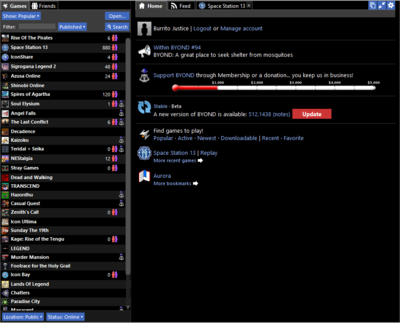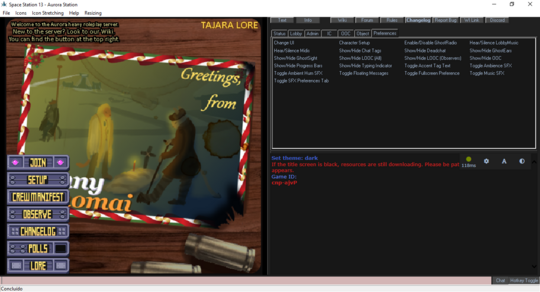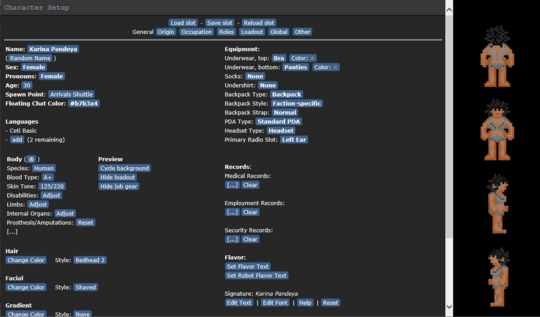Getting Started
This section or article is a Work in Progress.
Assigned to: Burrito Justice
Please discuss changes with assigned users. If no one is assigned, or if the user is inactive, feel free to inquire on the Discord as to the status of this page.
Hello, and welcome to Space Station 13, a game rich with player interaction and, for this server and many others, roleplay. This guide is intended for players new to the SS13 experience and perhaps BYOND in general. First and foremost, please read the rules, otherwise your stay here may wind up being rather short.
BYOND
BYOND - Build Your Own Net Dream - is the awful, archaic, and probably cursed engine that SS13 uses, and must be downloaded in order to join any server. Simply download the latest version and make your account, and you should be all set to join a server! NOTE: Currently, many servers require that you download a beta build of BYOND, which can be downloaded through the pager, however versions 1432 through 1434 are blacklisted from joining Aurorastation due to exploitative bugs in their builds. If you find yourself having one of these versions (you can find out by clicking About Byond with the top-right menu button on the pager), you may download an exe installer from here.
Once everything is installed and ready, click the field next to Filter and type in "Space Station 13", the hub entry should show up and you will likely see a list of servers, one of which may be Aurorastation. If you cannot find the entry for it, however, then copy this into your browser, and BYOND should open automatically: byond://host.aurorastation.org:1234
You're In!
If you've done everything up to now correctly, then you should see a screen titled Dream Seeker and an ad that drones on for roughly 30 seconds. Once that's gone by, you will get a large screen split down the middle, on the left being the server's title screen, and on the right being a bunch of commands (known as verbs) as well as the chat log. If the screen on the left is blank, then that means the server is still streaming resources to you, which may take a minute or two. Thankfully, this is usually a one-time ordeal.
Fundamentals
Before we can continue, there are a few things we should make sure you know before you dive headfirst into the chaos action.
- Make sure you've read the rules!
- This is a roleplay server, so make sure that your character and their actions are believable for the setting.
- Your first round will be rough.
With that out of the way, we can continue to character creation!
Your First Character
On the window that should have appeared in the middle of your screen, click Setup Character at the top to bring up the character creation window. It should look something like the picture on the right. The only button at the very top you should worry about for now is the Save slot button, and you should click it often. Below are sections that cover the row of buttons just below the slot manipulation buttons. Remember, your character should fit in with the setting!
General
This is the screen to set up everything on the surface for your character, from their name and appearance to their description. On the left side we have:
- Name: Determines what your character will be identified by. This should only be a first and last name, no nicknames.
- Random Name: If you can't think of a name for your character, clicking this will cycle through pre-generated names for you to use.
- Gender: Self explanatory option that lets you make your character either male or female.
- Age: Sets the age of your character. Depending on the job you want to visit sooner or later, you'll want to set your age appropriately.
- Spawn Point: This will determine where you spawn if you join the round late. You may want to select Cryogenic Storage so that you're placed in the station immediately.
- Languages: How many languages your character knows. By default, you know Ceti Basic, and you have space to add two more languages, though this isn't required.
- Body: This section edits what your character will look like, and you even have a preview window to see your changes.
- Species: Clicking this will bring up a list of species you can play as. Unfortunately, you can only play as a human until you've signed up for a race whitelist, so this is safe to ignore for now.
- Blood Type: Determines what blood type you'll have, but you don't have to keep track of what it is.
- Skin Tone: Adjusts the tone of your character in a range from 1 to 220, with 1 being pale and 220 being dark.
- Disabilities: Pops up a list of disabilities that will be inflicted on your character. These disabilities are mechanical, and may affect gameplay, so you may wish to leave this alone for now.
- Limbs: Brings up a list of your body parts, and whether or not you want the limb in question to be missing or replaced with a prosthesis. You may want to leave amputation alone, prosthetics function a little differently than organic limbs when damaged.
- Internal Organs: Lets you replace organs with augmented/synthetic variants. Functionally identical to their organic counterparts until damaged.
- Prosthesis/Amputations: Shows a list of everything that's been amputated/replaced, if you explored the two options above, as well as a button to reset your limbs/organs to default.
- Hair: Lets you pick a hair style and color.
- Facial: Lets you pick facial hair style and color. Females cannot use this option.
- Eyes: Lets you pick your eye color.
- Body Markings: Option that brings up a list of decals to place on the body. Unfortunately, humans have no applicable body markings.
On the right side:
- Equipment: Mostly just stuff pertaining to underwear and the like.
- Underwear: What sort of garments your character has under their clothing. You'll probably want something modest.
- Undershirt: A shirt to layer under your uniform.
- Socks: Socks. They go on your feet.
- Backpack Type: Determines the sprite of the backpack you'll be wearing. Note that duffel bags can hold more, but inflict a speed penalty.
- Backpack Style: Determines whether the sprite of your backpack will reflect your department's colors and style (if you're in one), or if it should just be a plain grey.
- Background Information: Short bits of info to keep track of where your character is from. Most buttons will bring up a list of options that you can pick from.
- Records: Character records and all sorts of fun stuff. You probably won't want to touch these options until you're more familiar with the server's setting, but if you do, record templates may be found here.
- Flavor: No, not how you taste. Flavor text is essentially your character's visual description.
- Set Flavor Text: This brings up a prompt that has a few sections, but you'll want to focus on the General section for now. Simply write a brief description of what your character, including characteristics such as height, build, complexion, hair style, etc. Note that this should only include descriptive text that someone can gather from a glance, and not their whole life story.
- Set Robot Flavor Text: This is the same as the above, but pertains to when you play a cyborg, if you play a cyborg, which is not recommended if you're playing for the first time.
- Signature: A prompt that you can edit and stylize the way you want. If you changed your character's name, you will want to hit Reset first. This is mostly used for paperwork.
Global
This section entails settings that are independent of character slots, and will be persistent throughout your experience.
- UI Style: Lets you pick from a few different styles of UI. Midnight should work just fine.
- Play admin midis: If enabled, this will allow you to hear music or other sounds uploaded by admins mid-round. They're typically not MIDIs anymore, though.
- Play lobby music: Safe to ignore, just provides some
loud and obnoxiousmusic in the lobby that will probably get stale really quick. - Ghost ears/sight/radio: Will determine the range at which you hear/see actions if you're observing the round as a ghost. Setting the first two options to Nearest Creatures will probably spare you a lot of text from filling your log.
- Space Parallax: Determines if the space background moves or doesn't move when you move. Purely aesthetic.
- Space Dust: Extra particle effects out in space. Again, aesthetic.
- Progress Bars: Shows a bar over your character when you conduct a task that requires time to complete. You should probably leave this on.
- Static Space: Overrides the parallax option and just makes space turf look simple. Enable if you feel motion sick from parallax.
- Language Keys: Prefix characters to put in front of what you say to determine the language that you speak. These can be left alone.
Loadout
This area mostly has to do with items that you'll spawn with if you selected them. You're limited to 10 loadout points, and each item costs a certain amount of points. It should also be noted that certain items are job restricted.
Occupation
A very important screen that shows a list of jobs, all of which either say [WHITELISTED] or [NEVER], which is fine. Whitelisted roles are most likely head-of-staff roles, which you shouldn't be concerned with at the moment. Jobs may also have alternate titles, which you can tune if you wish. However, for this guide, you'll want to toggle the Assistant role to [YES]. Assistants are devoid of duties, so you're free to explore as you like, just be sure to leave an area when asked to leave. Once you've gotten used to the game's mechanics, you may wish to explore the Security Cadet, Medical Resident, Lab Assistant, or Engineering Apprentice roles so that you may learn what to do in those departments. Otherwise, a list of jobs can be found on the wiki, as well as their respective pages.
Other
This is for when you have incident reports logged against your character from other characters. It's more for character complaints than player complaints, but you probably don't need to worry about this.
Roles
This is for special role candidacy, usually antagonists, and lets you play as an antagonist if the gamemode permits. If they're not already, set all of the options to No. You'll want to stay away from playing as an antagonist for now.
Skills
A non-functional skill system that's mostly used to keep track of how believable your character is. This can be ignored if you wish, but is useful to check up on to make sure you're not accidentally roleplaying a know-it-all.
Once you've got everything set and ready, go ahead and hit Save slot (you should have been clicking it often, anyway), close the window, and click Join Game! to bring up a list of jobs to join as. You'll want to click assistant. If, however, you're present before a round starts, and you can't find the Join Game! button, then click Ready instead, and you'll be spawned in automatically once the round starts. NOTE: Your character slot is given a five day grace period to make changes to their name. Once those five days are up, your name cannot be changed.